Legalxgen Zoho Integration: 2. Zoho Setup and Authentication
Watch this instructional video for guidance.
Alternatively, you can follow these steps:
- Sign in to your Legalxgen account.
- Access Application Settings by clicking on your name at the top right corner, then select the blue ‘Application Settings’ button.
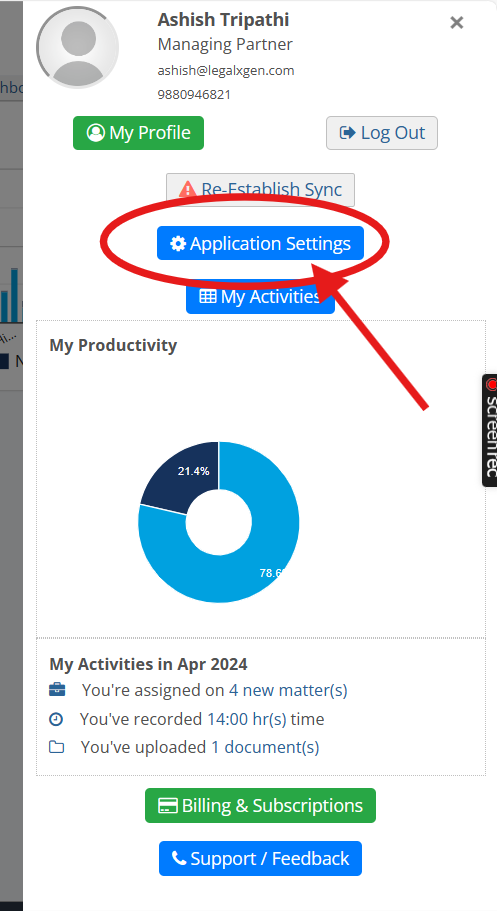
- Within the ‘Application Settings View’, navigate to the ‘Integrations’ tab.
- Under the ‘External Integrations’ panel, select ‘New Integration’.
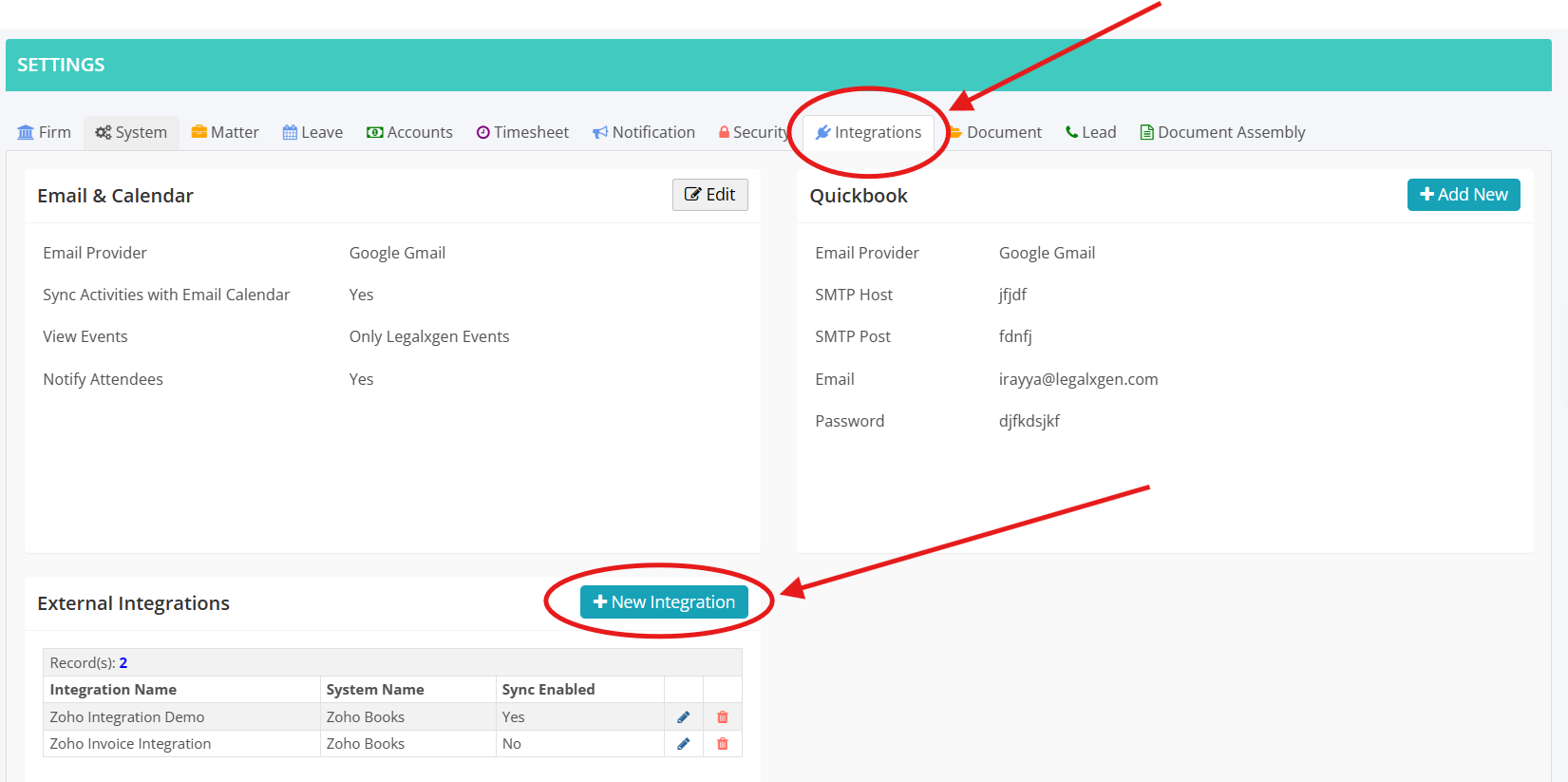
- In the New Integration window, input the following details and click ‘Save’:
- Name: Legalxgen Zoho IntegrationExternal System: Zoho BooksClientId: <Copy from Zoho API Console>Client Secret: <Copy from Zoho API Console>Domain: .in or .com (based on your Zoho Books domain)
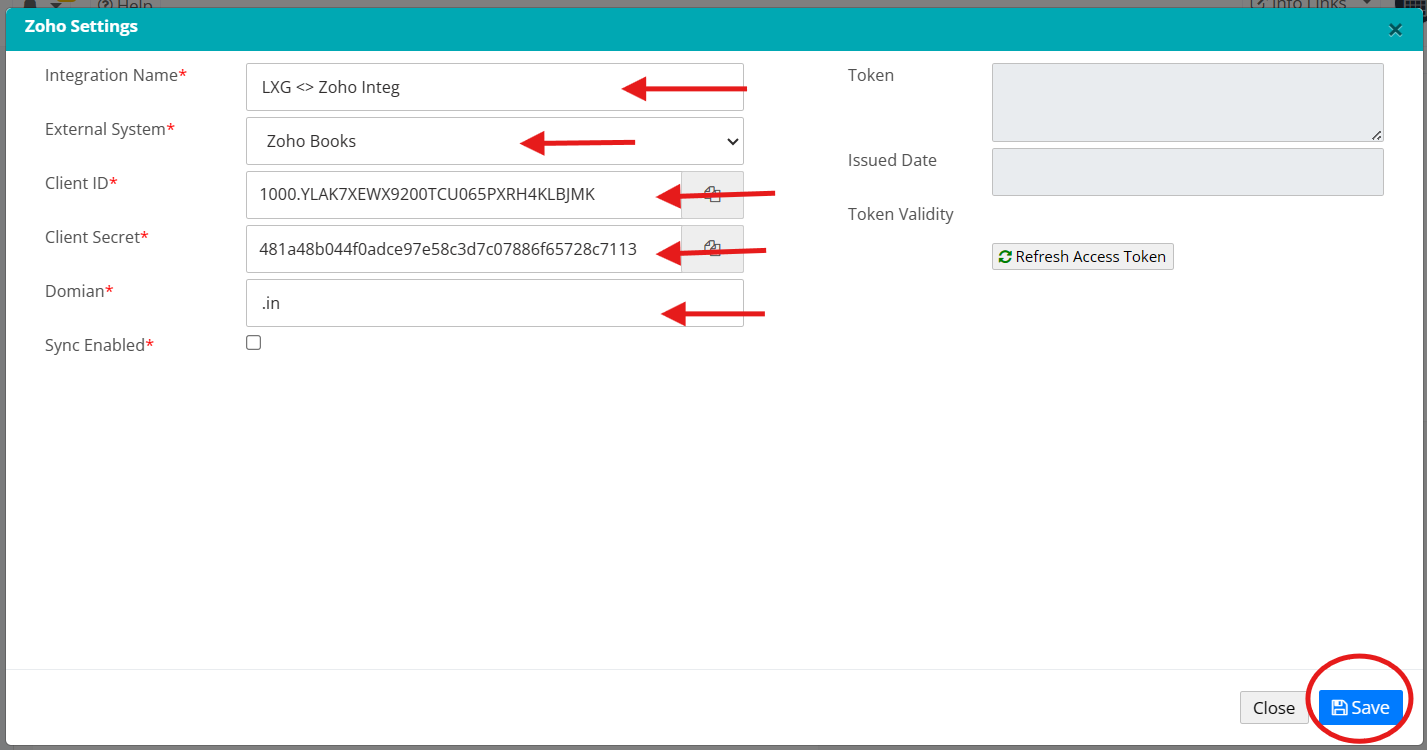
- Once saved, click on the Edit Icon.
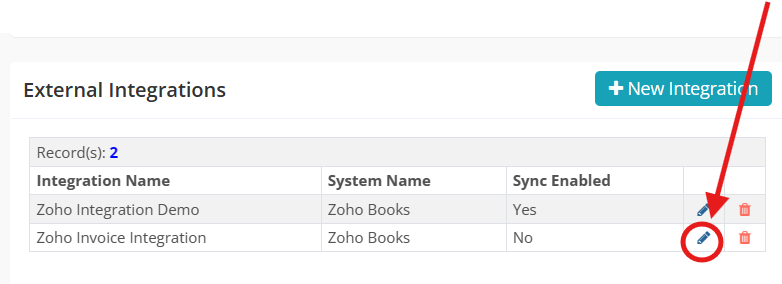
- In the popup window, click the ‘Establish Zoho Sync’ button.
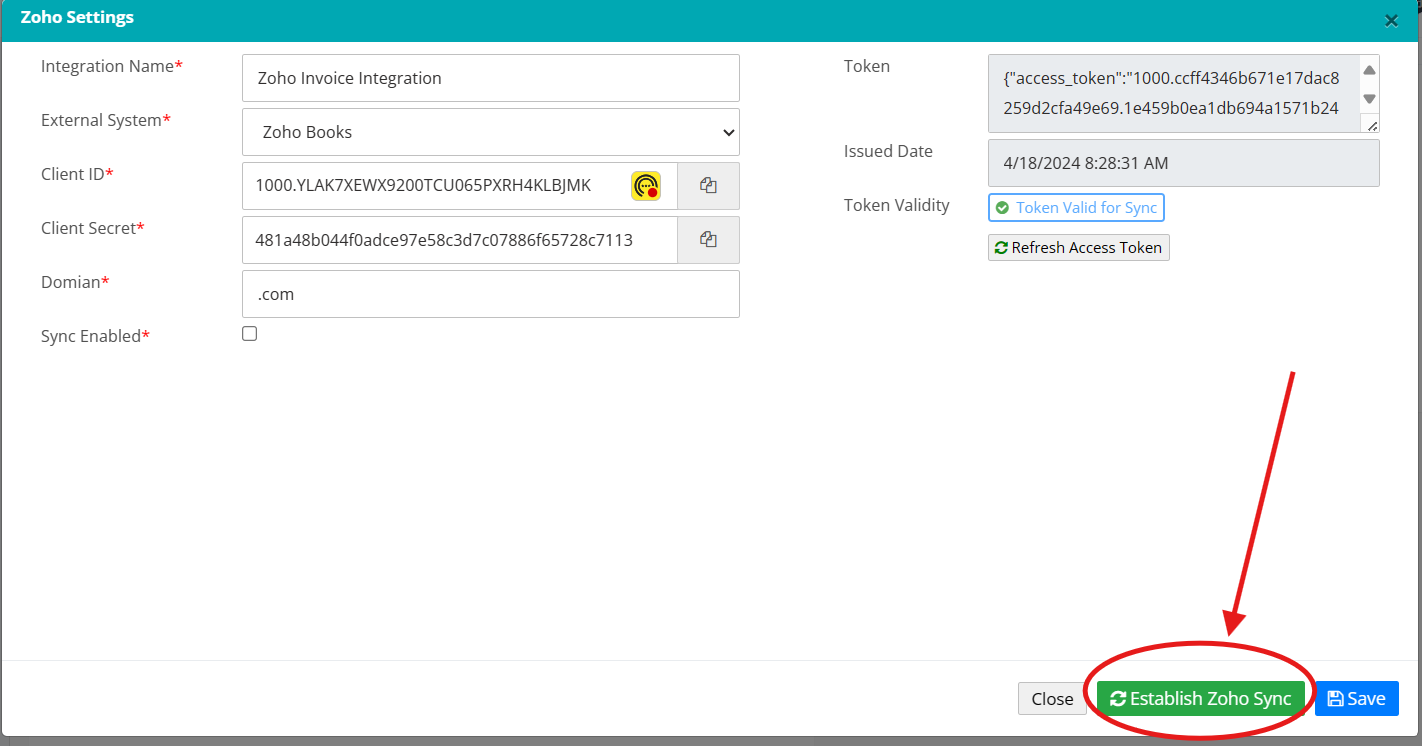
- You will be redirected to the Zoho Consent Page. Click ‘Accept’ or ‘Approve’ (You may need to log in to Zoho to grant access).
- That’s it! Simply refresh your screen and click on the Edit Icon to confirm that the sync has been successfully enabled.
