How to Add Client/Invoicee Address and GST Details
Watch the steps. (01:10 Secs)
Or, follow the steps below:
- Logon to Legalxgen
- Go to Manage
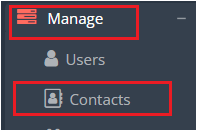
- Click on Contacts
- Select the client’s name to which you want to add the address

- Click on New Address Tab

- Enter the Address Type as Primary. Secondary or Address1, Address 2 etc., (By this you can separate multiple addresses of the client)

- Address – In this field you just add the building name, building number, Road name or the Road cross and the locality, for the other details like Country, State, City and Postal Code we have provided separate fields please enter the same in the respective fields
- GSTIN – please enter the respective GSTIN belonging to the location/branch of the client’s office.
- Click on Save. That’s it! You’ve successfully added the client address and GSTIN details, similarly, you can add the multiple addresses of the clients.
