How to update the Practice & Sub Practice Area of multiple matters in one go?
Watch the steps. (00:41 Secs)
Or, follow the steps below:
- Login to LegalXGen
- Go to Matters
- Select the matters for which you want to change the Practice Areas
- Click on the Bulk Update button on the right top.
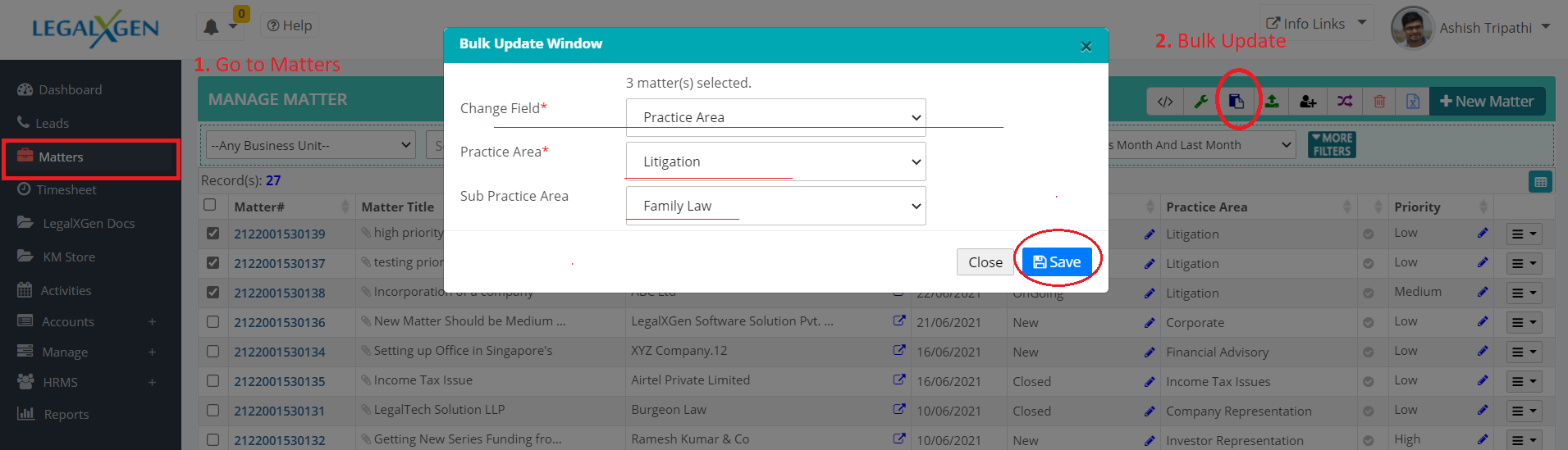
- Bulk Update window will be displayed.
- In this, you’ll see a drop-down list for selecting the field you wish to update.
- Select the Field with The Practice Area.
- Next, select the desired Practice Area Name.
- After PA (Practice Area) selection, you have to select the Sub Practice Area.
- Click on the Save Button.
- That’s it! You’re done.
