How to Save an Email (Or Attachments) to LegalXGen?
You may watch the steps. (45 Secs)

Or, follow the steps below:
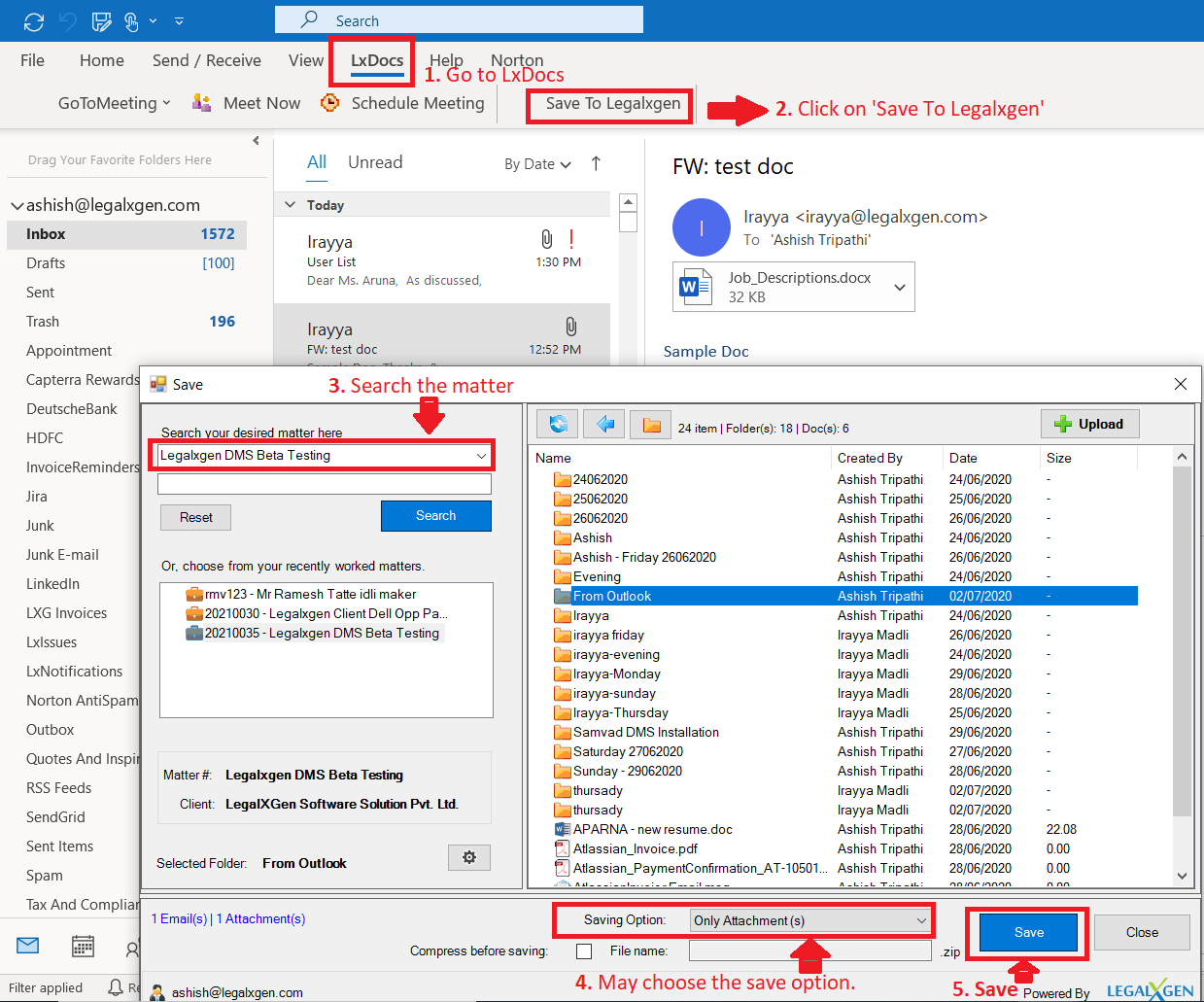
- Open your Outlook
- Select (or click) on the email which you need to save.
- Click on LxDocs on the top menu
- You’ll see an Save to LegalXGen click on that.
- You’ll see LxDocs Save Dialog.
- You may Search Desired Matter or Select from Recent Matters.
- You may Select Folder (Optional).
- You may choose to Save Only Email or Both Email and Attachment.
- Click on Save option to save the email (or attachment). If needed you may rename the email or attachments before upload.
In case of any issue please verify the following:
- Ensure Office Add-Ins are installed into your Computer.
Click here to know how to check Add-In is installed or not. (Opens in new window) - Make sure the Add-In is Enabled.
Click here to know how to check Add-In is Enabled or not. (Opens in new window)
