How to allocate/credit leave to an associate (or every one)?
- LogOn to your LegalXGen Account
- Go to Manage
 Leaves
Leaves 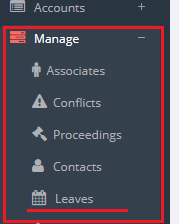
- You’ll be redirected to “Leave Management” screen where you’ll see everyone’s leave transaction.
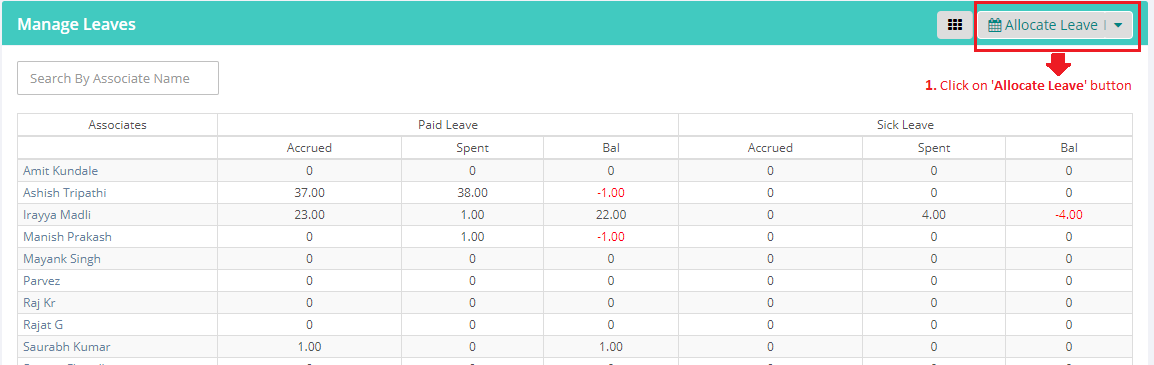
- Click on ‘Allocate Leave‘ button on the top right.

- You’ll be presented a :Leave Allocation Window
- Allocate Leave: Select ‘To Everyone’ if you wish to allocate the leave to all the team members,
or ‘To An Associate’ - Associate: Search for a team member (if required)
- Tr Type: Select Credit
- Leave Type: Select desired leave type
- Leave(s): Number of leaves wish to credit
- Description: (Optional)
- Allocate Leave: Select ‘To Everyone’ if you wish to allocate the leave to all the team members,
