How to install (Word/ Outlook) plugin?
- Download the desired plugin (MS Word/ Outlook) from the following url.
 Outlook
Outlook
Click to download  MS Word
MS Word
Click to download - Once you unzip the downloaded file (.rar or .zip file). You’ll see following files in it.

In order to install the plugin following steps needs to be completed
- Step-1 (Certificate Installation)
- Right click on the fileLxWordPlugin.pfx. You’ll see an option ‘Install PFX’ click on it.

- You’ll be presented a new window, ‘Certificate Import Wizard‘. In this window, you need to select the option ‘Local Machine‘ and click on ‘Next‘

- You’ll see the following window where you need to simply click on ‘Next‘

- You’ll see a window where you need to enter the certificate password which is ‘master‘ and click ‘Next‘

- As a next step you’ll be presented a screen, do as suggested below and click on ‘Next‘

- You’re almost done with the Certificate Installation. You simply need to click on ‘Finish‘ button.

- Right click on the fileLxWordPlugin.pfx. You’ll see an option ‘Install PFX’ click on it.
- Step-2 (Plugin Installation)
- Go back to the folder where you’d downloaded/ extracted the files. Locate the file ‘setup.exe’ file and either double click on it or right click on it and select the option ‘Open‘.

- You might see a window as below (depending upon security settings on your machine). Need to click on ‘More Info‘
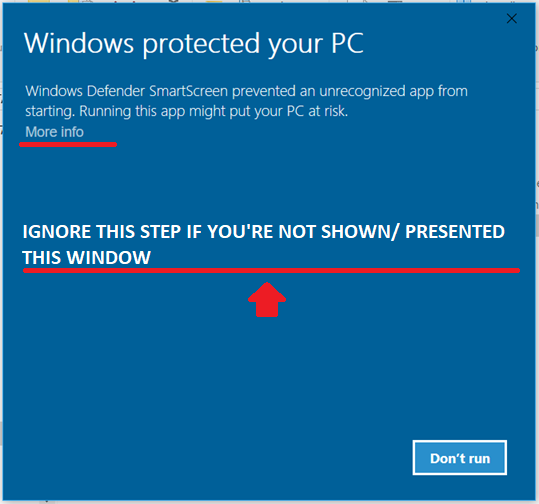
- You might be presented one more screen where you need to click ‘Run anyway’. Ignore this step if you don’t see/ presented this window.
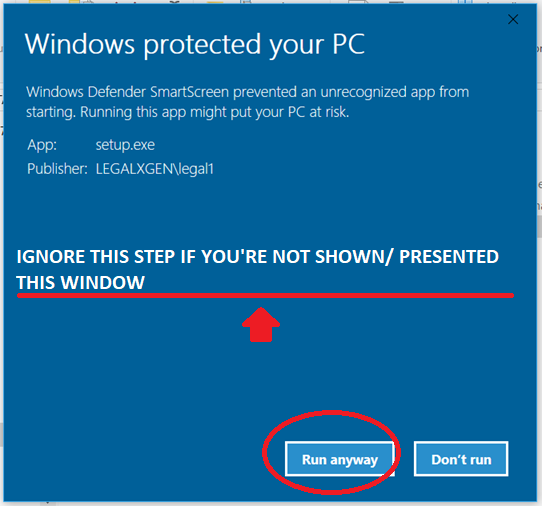
- You;ll be presented a window where you need to click on ‘Install’
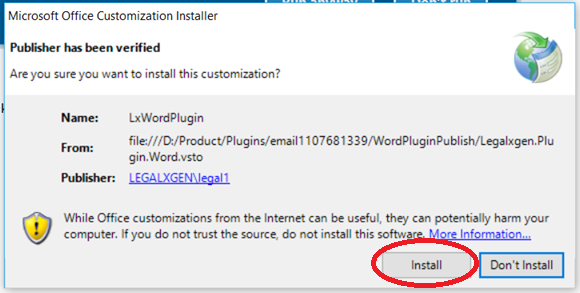
- You’re almost done, now simply need to click on ‘Close’ button.
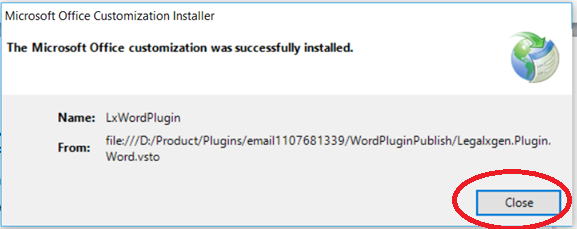
- Go back to the folder where you’d downloaded/ extracted the files. Locate the file ‘setup.exe’ file and either double click on it or right click on it and select the option ‘Open‘.
