How to enter payment details of any expense? (For accounts team)
Any expense is paid by accounts team can be updated to LegalXGen along with the necessary information like, Mode of Payment (Cash/ Check/ Bank Transfer etc.).
Also, Vouchers can be generated and kept for the accounting and audit purposes.
To enter the payment details of any expense, follow the steps below,
- Logon to your LegalXGen account
- Go to Accounts ==> Expenses from the menu (navigation options) on your left
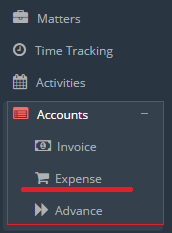
Note: In case you don’t see Accounts==> Expenses, please contact your admin, access needs to be granted
- You’ll be redirected to ‘Expense Approval’ view.
Select (3): Use the check-box to select the expenses for which you want to enter the payment information.Filter (1): You’ll see a funnel icon to filter the records for any associate, client, matter, date range etc.
Make Payment (2): Click on the Down-Arrow icon present along with ‘Approve’ button. In this context menu, you’ll see an option ‘Make Payment

’
- Now for the selected expenses you may enter the payment details.
Click on the Down-Arrow icon present along with ‘Approve’ button. In this context menu, you’ll see an option ‘Make Payment’ click the same.
IN the new window, you need to enter the payment details.

- Once you save it, system triggers an email to you the person who’s being paid with CC to the Accounts person making the payment.
