How to View the Payment Details of any reimbursement/ expense paid earlier?
To view the payment details of any expense/ reimbursement, follow the steps below,
- Logon to your LegalXGen account
- Go to Accounts ==> Expenses from the menu (navigation options) on your left
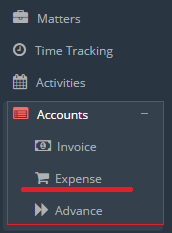
Note: In case you don’t see Accounts ==> Expenses, please contact your admin, access needs to be granted
- You’ll be redirected to the Expenses view; here you may see the various expenses and their status.
- Search for the particular expense for which you wish to download the vouchers. You may use relevant filter, to search the desired expense(s)

- Now, in the filtered records, in the last column you’ll see an ’Eye’ icon to view the details of the payment.

