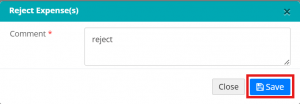How to approve/reject my team’s expenses? (For Partners / Accounts team)
Whenever any new expense is entered by your team member (for the matter’s where you’re assigned as the partner), you’ll receive an email notification to approve/ reject the expense submitted by your team member.
To Approve/Reject any expense, follow the steps below,
1.Login to your LegalXGen account.
2.Go to Accounts ==> Expenses from the menu (navigation options) on your left. 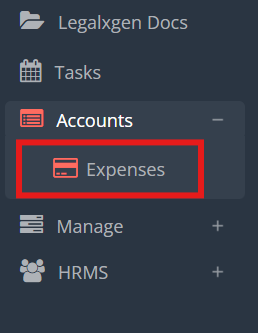
3.Select the expense, then click ‘Reject Expense’ to decline it or ‘Approve Expense’ to confirm approval.
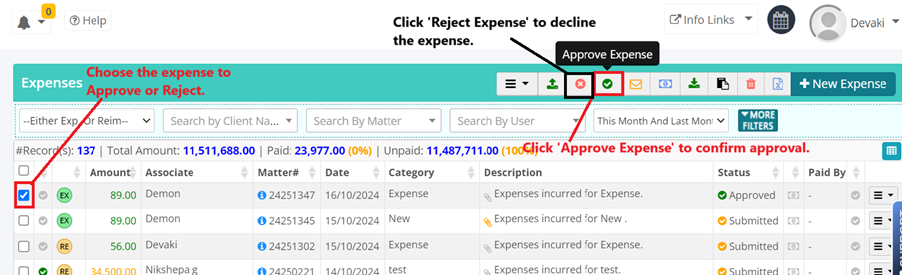
4.Enter a comment for the rejection if you are rejecting the expense, then click ‘Save’.