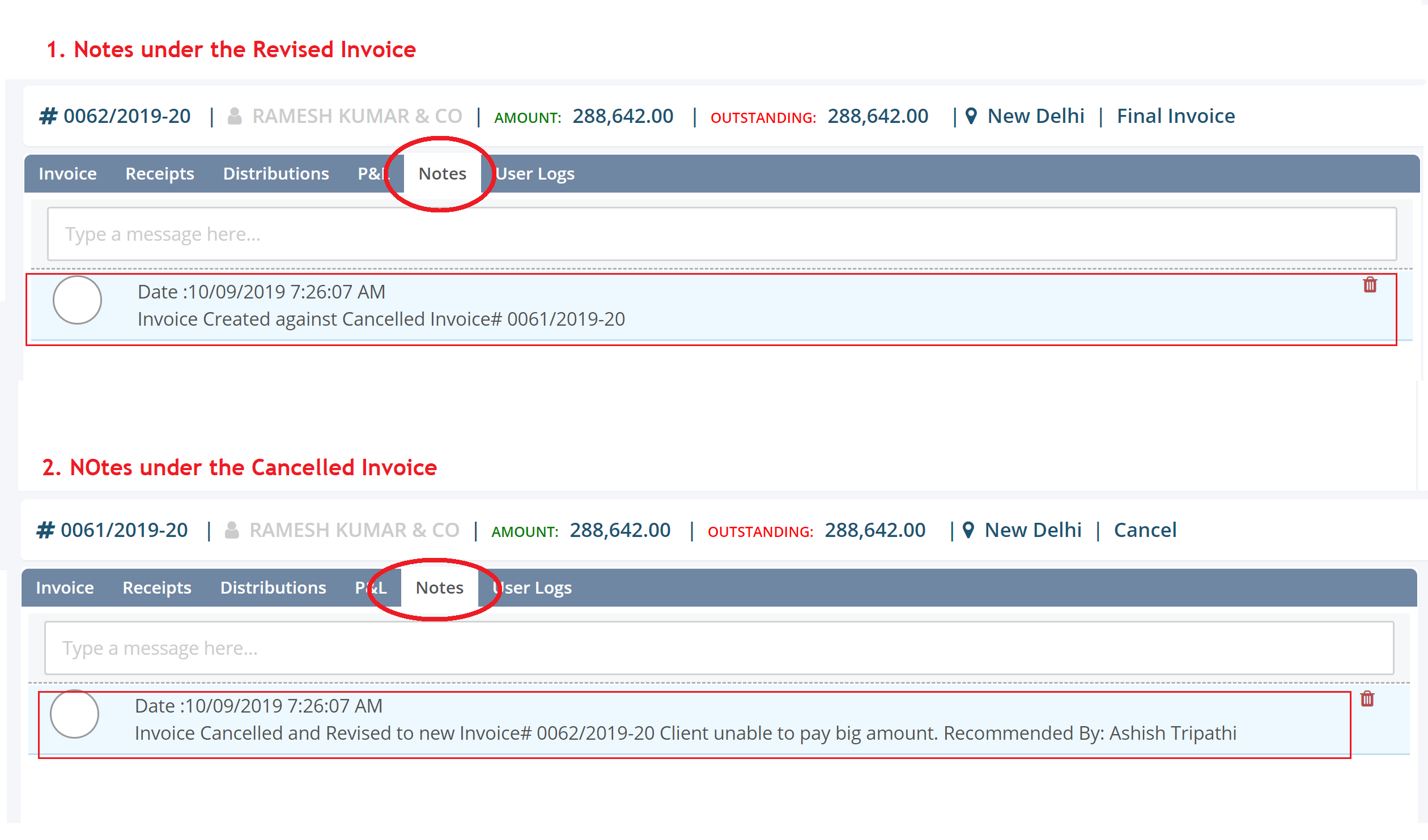How to Cancel & Revise an existing invoice?
- Logon to Legalxgen
- Go to Accounts -> Invoices
- Identify the invoice, you want to cancel and create a new invoice against it. You may use necessary filters to get your relevant record.
- Go to Action Column (present in the last) for the particular invoice.
- You’ll see an option ‘Cancel & Revise‘ click on it.
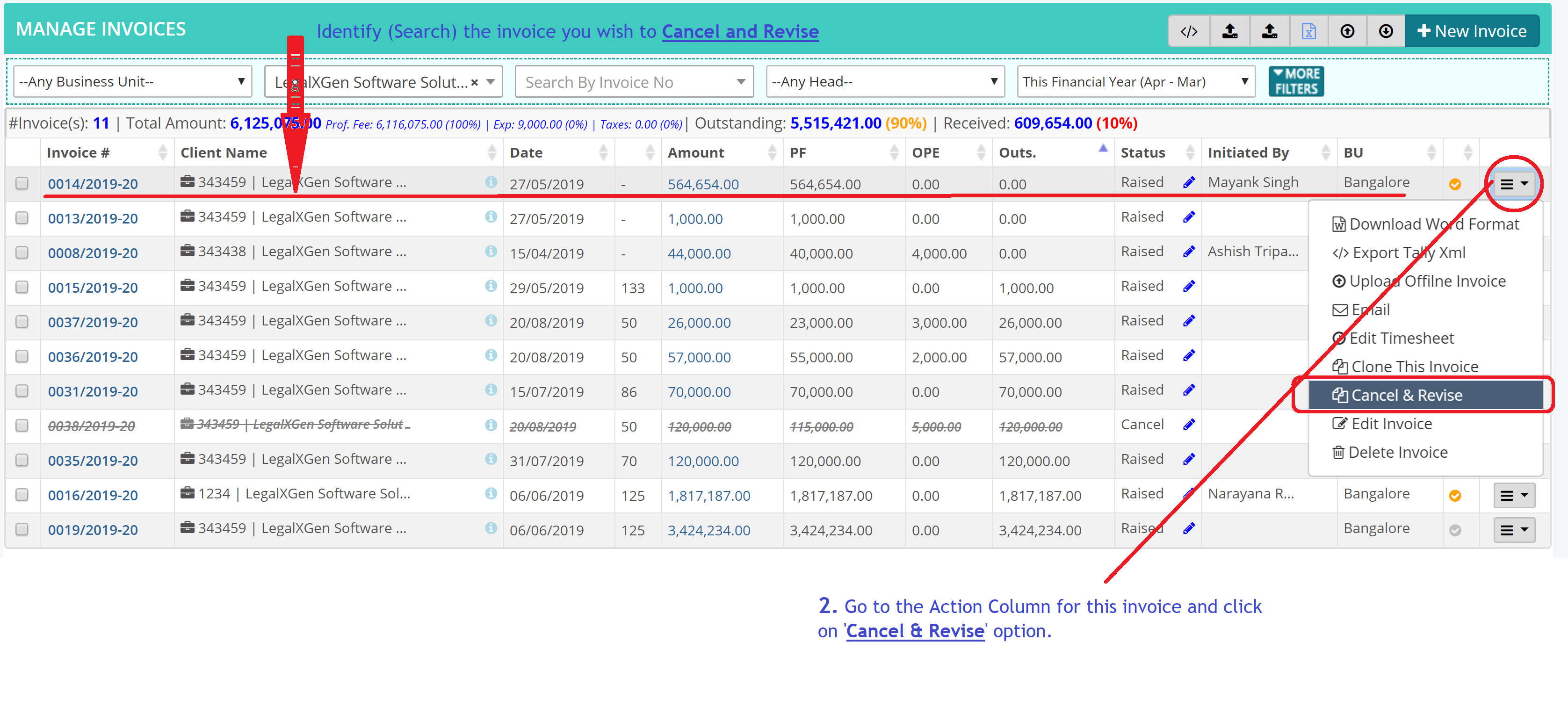
- It’ll bring a new window. Confirm that you want to Cancel and Revise it. Also, you need to enter who’s recommended to Revise this invoice and Reason/ Comments. Once entered it, click on ‘Continue’ button.
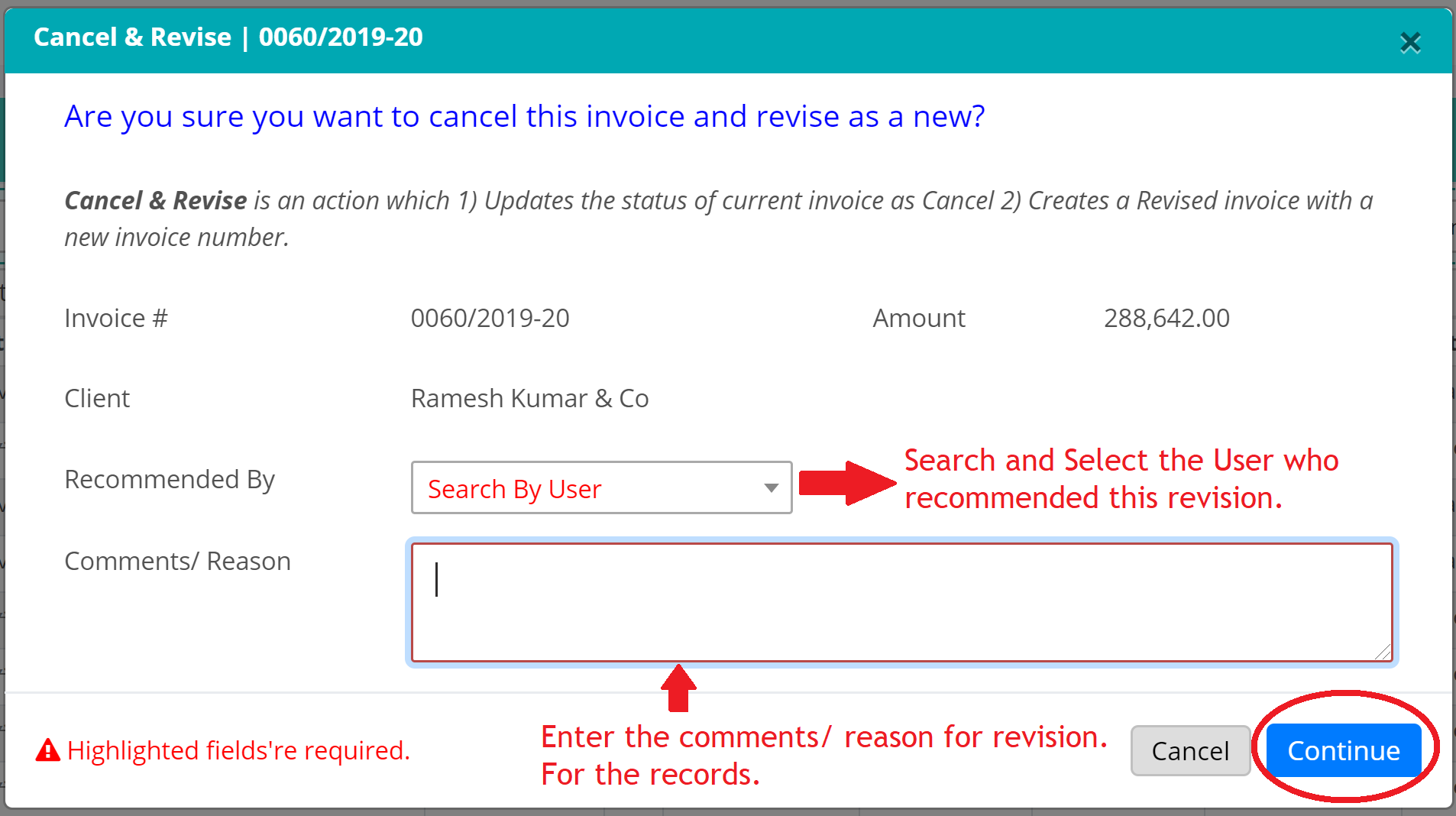
- This will Cancel the old invoice and create a new invoice number with new sequence. Also, it’ll take you to the new invoice.
- You may edit the necessary information and Save it.
- To see the Revision notes you may go to Particular Invoice and click on the ‘Notes‘ tab.