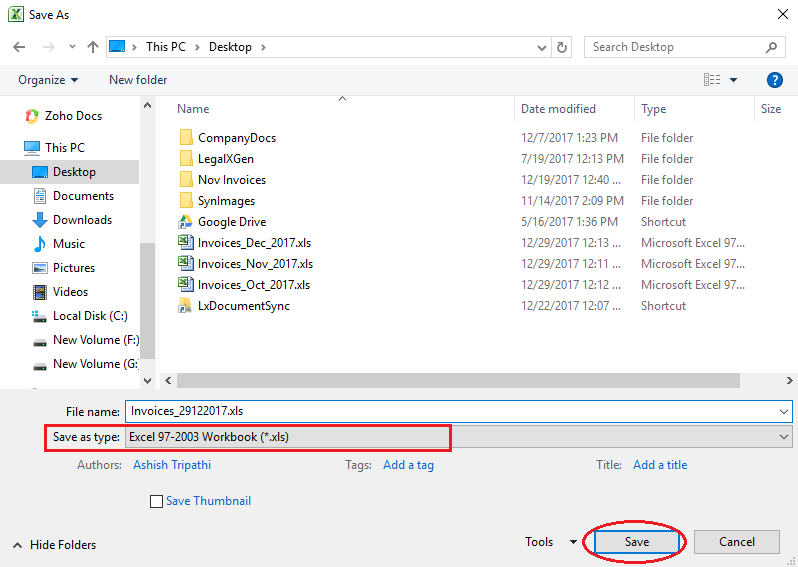How to filter/export invoices?
- Logon to your LegalXGen Account
- Go to Accounts
 Invoices
Invoices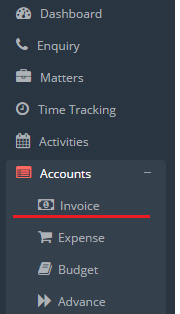
- You’ll be redirected to a view where may see all your earlier created invoices. (By default last two month’s invoices are fetched/ shown)
- You may see some standard filters on the top. Apply the necessary filter, i.e. Filter By Client, Matter, Date Range.
- After applying the necessary filter click on the ‘down arrow‘ icon present next to ‘New Invoice’ button. You’ll see an option ‘Export To Excel‘ to export the filtered records to excel.
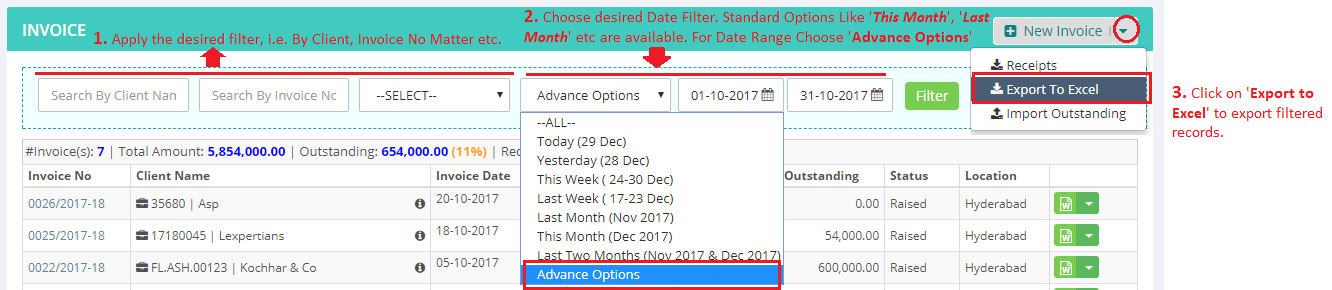
- Once the excel file is downloaded to your local machine, click to open the same. You may see a dialog box as below. Click ‘Yes‘ in it.

- Now, click on File
 Save As
Save As
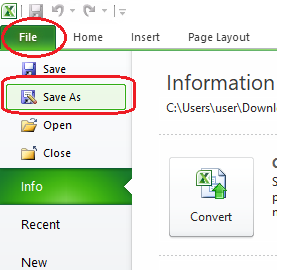
- You’ll be presented a Save dialog. Select the Save As Type as ‘*.xls‘ or ‘*.xlsx‘ and save at your desired location.