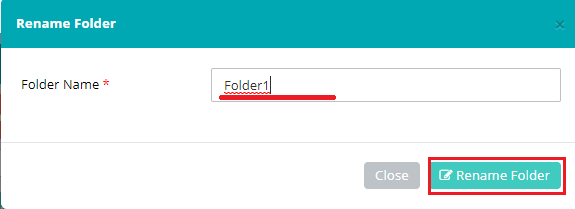How to rename any folder?
- Logon to your LegalXGen Account
- Click on menu option ‘….. Docs‘ on your left. Usually it’s your firm name e.g. ‘LegalXGen Docs‘

- Select appropriate matter and locate the document folder you wish to rename.
- Click on the Down Arrow icon (Action Column) present in the last. You’ll see an option ‘Rename Folder‘, click the same to rename the folder.
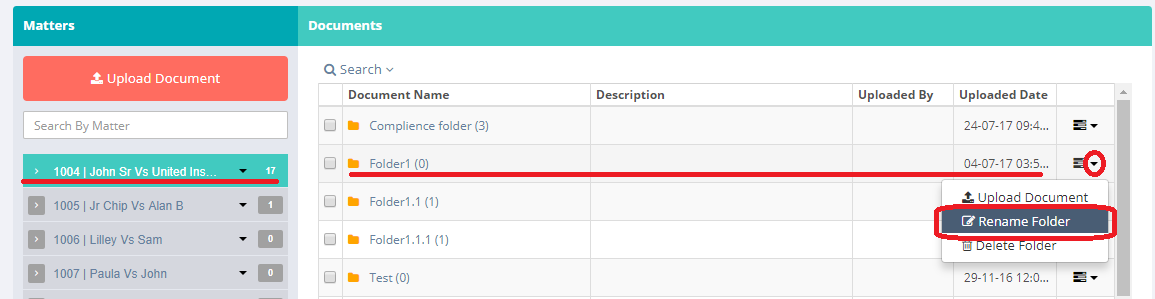
- Click on the Down Arrow icon (Action Column) present in the last. You’ll see an option ‘Rename Folder‘, click the same to rename the folder.
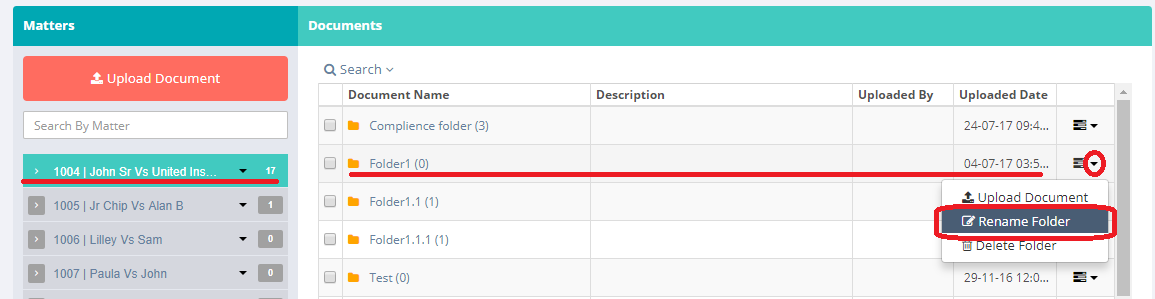
- Once you clicked on ‘Rename Folder’, you’ll be presented a window which allows you to rename the folder.