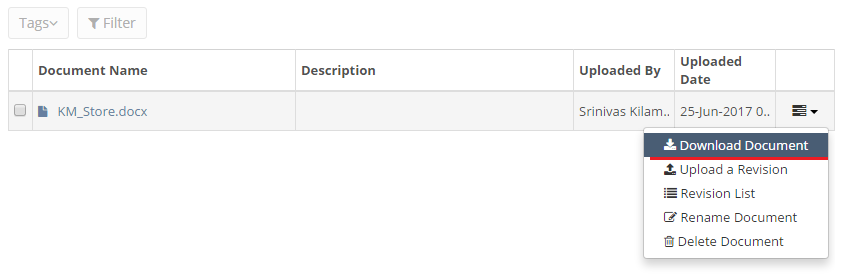How to access Knowledge Management (KM Store) ?
- Login to LegalXGen
- Click on the tab ‘KM Store’ on the navigation bar present on your left side
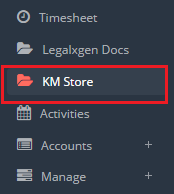
- Once you click on ‘KM Store’ you’ll see the KM Store Explorer, where you’ll see documents and folders.
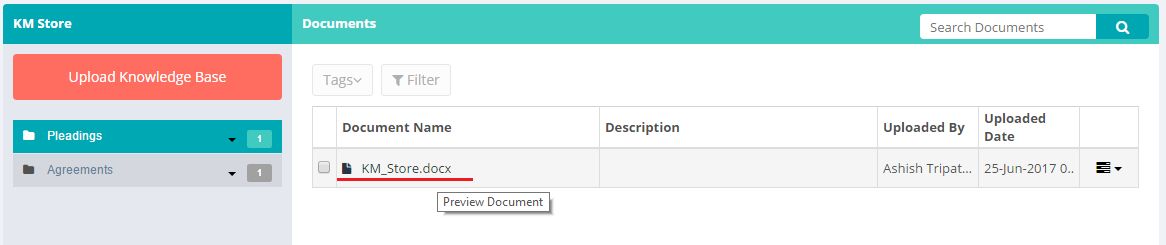
- Preview Document
Click on the document name to preview the document.
- Request Access to KM Store
- Next, to ‘Uploaded Date’ column, click on the highlighted down arrow icon to view various action items. In order to request access to KM Store, click on the ‘Request KM Access’
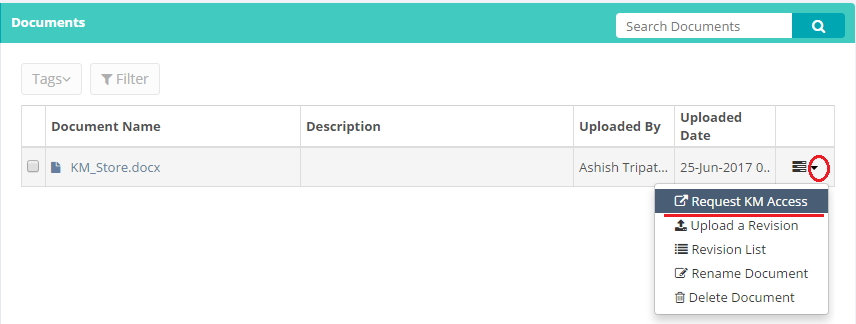
- Type your message (optional) for access to KM Store and click on ‘Request Access’. It’ll send an email to your reporting partner for granting access to KM Store.
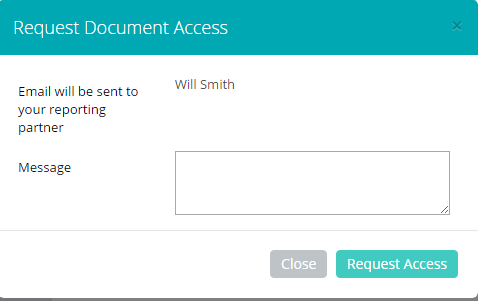
- Download Document
Once you’ve been granted access to KM Store, you should be able to download any document.