How to Create New Matter Specific Invoice ?
- Logon to your LegalXGen Account.
- Go to Accounts
 Invoices
Invoices
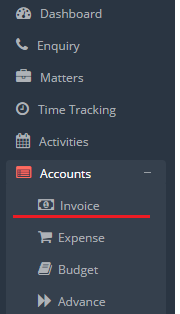
- Click on the ‘New Invoice‘ button on the top right.
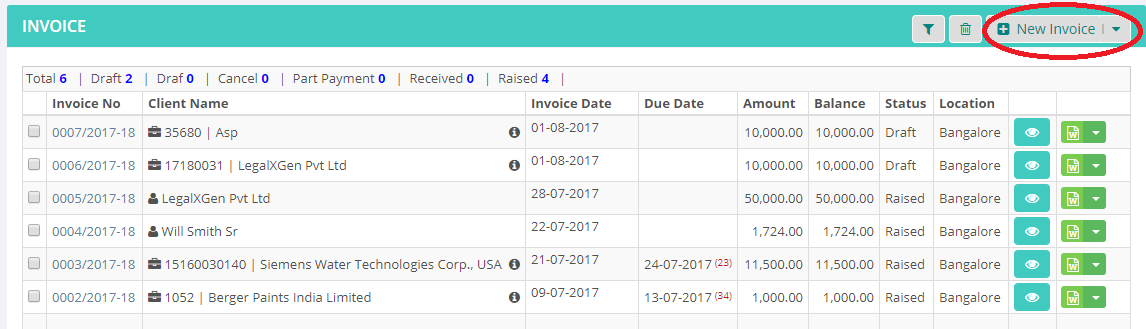
- You’ll see the invoice data entry view. Mandatory fields are highlighted.
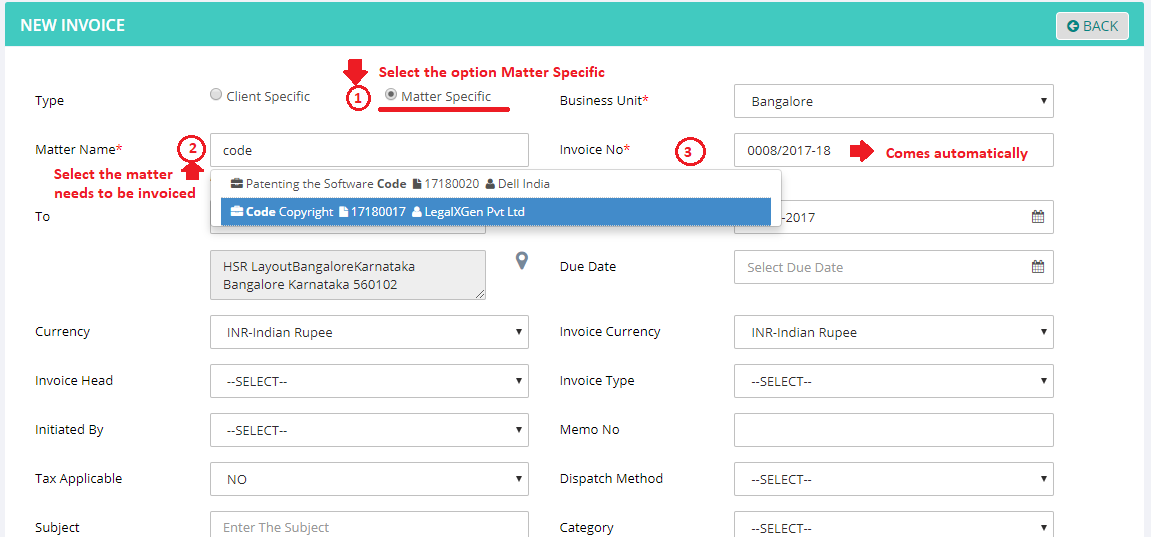
- Type: Select the option Matter Specific
- Matter: Choose the name of the matter you wish to invoice. (typing few characters of client or matter will give you suggestion)
- Invoice Date & Due Date: Enter the Date of Invoice and Due Date (if required)
- Scroll Down to the ‘Invoice Item(s)‘ Panel

- Click on ‘Add New‘ button to add new row, and enter the following,
- Item Name/ID: Description of services you’re invoicing,
- Tax: Select tax is applicable on this item or not
- Amount: And Amount for this item
- Click on ‘Save‘ button.

- You’ll be redirected to list of invoices. Locate your invoice and click on the MS Word Icon to download the invoice.

