LegalXGen User Management
In order to create new users follow the steps below,
- Logon to your LegalXGen account
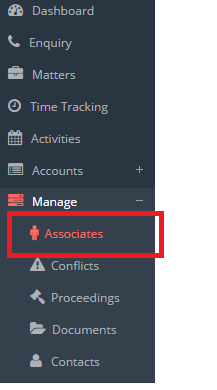
- In the menu on your left, go to Manage à Associates
- You’ll be redirected to a new view ‘Manage Associate’. On the top right you’ll see a button ‘New Associate’, click on it.
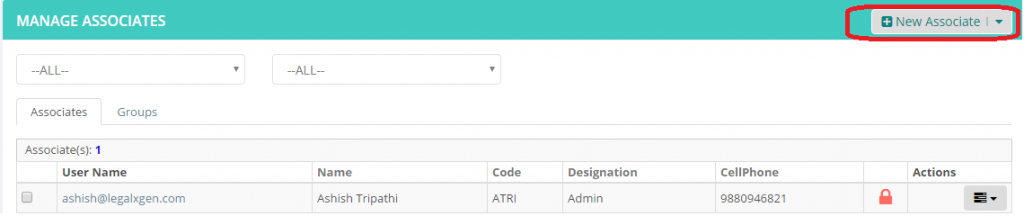
- You’ll see a new window where you can create new users.
- Most of the fields are obvious like First Name, Last Name, Cell etc.
- Username is the email (e.g. will@yourlawfirm.com)
- Associate Code is small 5-6 characters short representation of user. E.g. for ‘Will Smit’, Associate Code: ‘WSMITH’
- User Type:
Admin: Access to all the data. All Matters, Billing, Invoicing everything. Account Owners needs to be given this access
Associate: Access to their data only. Bo billing/ sensitive data access
Partner: Access to their team members data.
- Designation, i.e. associate/team member is an Associate or Partner etc.
- Timesheet Applicable needs to be selected/ checked for the team members who’re supposed to do the time entry.
- Can Create Matter, needs to be selected/ checked for the users whom you want to give ability to create new matter.
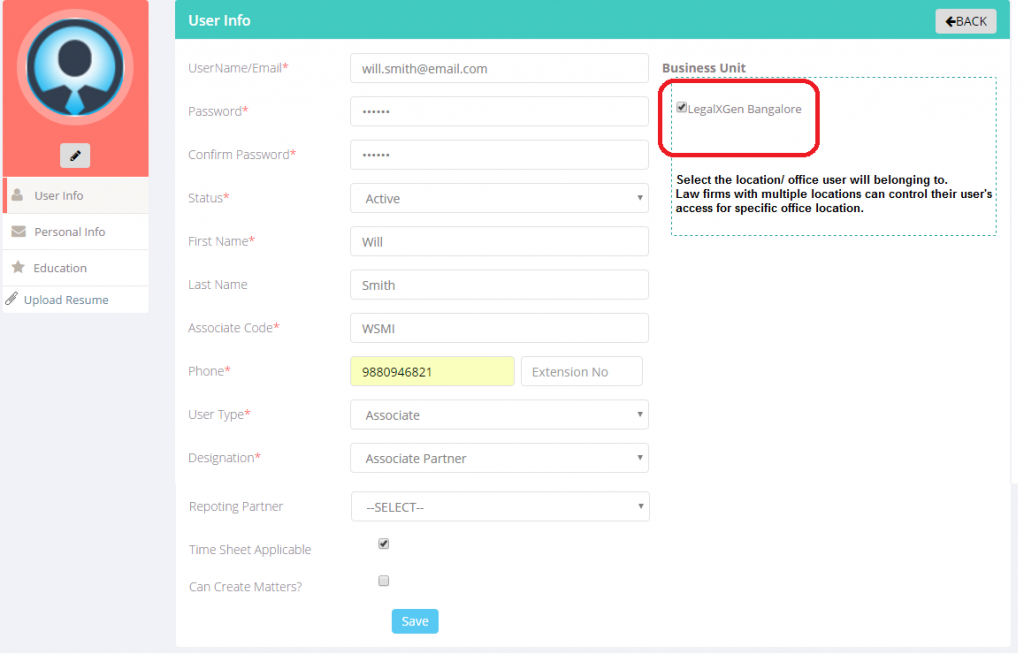
- Systems sends an email to the concern team member with their account credentials.
